Export mesh from Max with several IDs.
Call the box a certain code, "UCX_
Box - Do not modify. Attach everything else together.
Assign IDs in max like one normally would.
Have 1 diffuse in canvas slot. Just need diffuse in first one to work.
When comes to exporting, slot has to be assigned to diffuse.
Select all in the collision, Export > Export Selected > Save to a folder. Save as ASCII Scene Export (.ASE).
WWW.HOURENCES.COM!! Advanced tutorials and help for Unreal. And Unreal Wiki.
-IN UNREAL -
First thing to do, add a light. Hold L and left click.
- Small black box button next to a pair of binoculars. "Content Browser" window comes up. A place to store textures, materials, collision meshes, etc.
Import object. Give package new name in Unreal. Ignore next pop-up window.
And the model is IN!
- Import textures. If diffuse, leave the Compression Settings to default. If Normal map, then select "Normal" otherwise won't work.
Can't simply assign textures to model. Must make materials like Shader. Right click, New Material. Opens up Material Editor. Go into TextureSample >Drag in texture you have and pull top black box to Diffuse in List
"PreviewMaterial". Blend Mode > Masked blend.
Simply pull the boxes on the left side of the Texture box to the list on the left. Eg. when assigning alpha, pull white box to OpacityMask.
Right-click > Static Mesh > Materials > Assign from content browser.
- SCALING -
One character = 96 Unreal units.
In Max, always scale a model next to a biped of 96 Units.
In Unreal, select the static mesh. Left box scales everything.
- BRUSH -
Brush is the red box. Right-click on brush, > Add volume > Lightmash importancevolume > That will stop the light gonig outside the box. Keeps light bouncing inside.
- WHILE IN "GAMING MODE" (Right-click > Play from here). -
While in "gaming mode" 8D: Press Tab. Behind view > Fly: to navigate through level.
Ghost -on. Go through walls. Jump around easier.
Press windows tab for full-screen lol.
To hide gun, it's show hud.
- HOW TO SAVE -
Right-click on Package > Save > Make 2 folders (one called "level". And then "UPK"). SAve in UPK. The package is what we save as.
If want to move, select all in the Content Browser and go into "LEvel" foldier.
- HOW TO OPEN FILE -
Go to Content Browser, load Package. Click the little Open Folder icon. Then Open Package. Package opened. F'yeah.
When building, if there are any gaps then lighting will go bad. Don't ever change Drag Grid. Ever. Keep Snap Grid on. At 16.
- ASSIGNING MATERIAL TO FLOOR -
Drag 'n' drop.
- TOOLS -
Use a Gizmo tool to scale.
Select what you want to import first.
Go into UDK files. > UTGame > Screenshots. Find screenshots of super high res.
Have own work. Do work on uni machines.
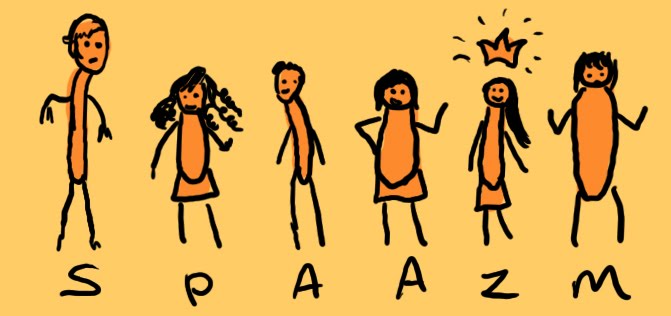
No comments:
Post a Comment